
Rebuilding A Theme, Part XI: Template for the Search Page
Posted: July 22, 2024 in Drupal, Front End Development
After installing and configuring Solr and creating a search view and facets (see part 10 of this series), I can begin building the search page and the view of results.
To do that, I need to do create a page--search.html.twig template, use Twig Tweak to place the relevant blocks in the template, and style the components with CSS.
Extending the Existing Page Template
When I created the search view, I specified the path as /search. When I navigate to that page in my browser and inspect it with the web developer tools, I can see that Twig's file name suggestions list two options for the layout: page--search.html.twig and page.html.twig. The latter is currently active, so I'm going to make a new template with the name of the former in my subtheme's templates/layouts directory.
Since the search page will look different from other pages on the site, this is not just a matter of copying the content of page.html.twig and making some minor adjustments. Remember that page.html.twig covers practically everything you see on a given page: the header, the navbar, the content, and the footer. I don't want to repeat all that in my page--search.html.twig template, since that would mean that if I make any changes to the navbar, for example, I'd have to be sure that I made the changes in both page.html.twig and page--search.html.twig—and that's just wasting time! Fortunately, I can just make a couple of minor adjustments to my page.html.twig template to turn it into something I can extend with other templates.
Specifically, I'll enclose the <main> section with {% block main %} … {% endblock %}, and I'll enclose {{ page.content }} with {% block content %} … {% endblock %}. This is a nice feature of Twig that gives me the option to override a portion of a template. In other words, it is effectively a condition: "If another template extends this one, and if it has content, insert the content here; otherwise, just render the content of the current page."
Here's the new code for the relevant area of page.html.twig:
{% block main %}
<main role="main">
<a id="main-content" tabindex="-1"></a>
{# link is in html.html.twig #}
{%
set sidebar_first_classes = (page.sidebar_first and page.sidebar_second) ? 'col-12 col-sm-6 col-lg-3' : 'col-12 col-lg-3'
%}
{%
set sidebar_second_classes = (page.sidebar_first and page.sidebar_second) ? 'col-12 col-sm-6 col-lg-3' : 'col-12 col-lg-3'
%}
{%
set content_classes = (page.sidebar_first and page.sidebar_second) ? 'col-12 col-lg-6' : ((page.sidebar_first or page.sidebar_second) ? 'col-12 col-lg-9' : 'col-12' )
%}
<div class="{{ b5_top_container }}">
{% if page.breadcrumb %}
{{ page.breadcrumb }}
{% endif %}
<div class="row g-0">
{% if page.sidebar_first %}
<div class="order-2 order-lg-1 {{ sidebar_first_classes }}">
{{ page.sidebar_first }}
</div>
{% endif %}
<div class="order-1 order-lg-2 {{ content_classes }}">
{% block content %}
{{ page.content }}
{% endblock %}
</div>
{% if page.sidebar_second %}
<div class="order-3 {{ sidebar_second_classes }}">
{{ page.sidebar_second }}
</div>
{% endif %}
</div>
</div>
</main>
{% endblock %}Now I can focus on the content part in the page--search.html.twig template. If I make any adjustments to other parts of the page.html.twig template (e.g., the navbar), those will affect page--search.html.twig, too.
At the top of my page--search.html.twig template, I'll insert the following code:
{% extends 'page.html.twig' %}
{% block content %}
{% endblock %}
The first line shows that this template extends the default page template. The next lines signal that everything between after block content and endblock should be inserted into the corresponding content block in page.html.twig.
Now I can work on setting up my search page without worrying about inserting code for the navbar or any other part of the regular page structure.
Placing the Search Form
In the previous post, I described the process of creating a block for the exposed search form that is part of the search view. That is what I see when I look at my unstyled search page:

It's doing the job, but I don't like the fact that it's displaying the "No results" text ("Your search returned no results") when I haven't even searched for anything. Also, if I search for something, I want the form to remain at the top of the list of results so that I can do a new search.
The Twig Tweak module has a handy drupal_block() function that I can use to place the search block that I created earlier. First, though, I need to know the machine name for that block. The Twig Tweak Cheat Sheet tells me how to do that using drush: drush ev "print_r(array_keys(\Drupal::service('plugin.manager.block')->getDefinitions()));". That gives me a list of all the blocks with their ID numbers. The one I'm looking for is views_exposed_filter_block:main_solr_search-search'.
With that information, I'll add this to my page--search.html.twig template:
{% if page.content %}
<div class="page__content">
{# Place the search form block #}
{{ drupal_block('views_exposed_filter_block:main_solr_search-search') }}
</div>
{% endif %}
After clearing the caches (drush cr) and reloading the page in my browser, I now see this:
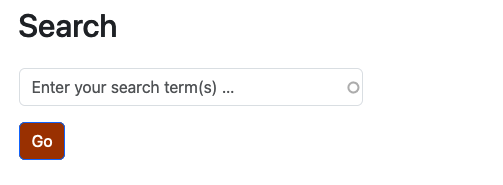
But if I search for something, no results will be displayed, because the template doesn't yet have a place for results.
Search Results
I don't want my "No results" text to be displayed when I haven't searched for anything, so I need a way to control the initial view of the search page. I have a trick for that:
{# Don't display search results if there aren't any #}
{% if drupal_view_result('main_solr_search', 'search') is empty %}
<div></div>
{% else %}…{% endif %}{}The if statement makes use of Twig Tweak's drupal_view_result() function and displays an empty div if there aren't any results—and there won't be on the initial view of the search page!
When there are results, I want to display them, obviously, so here's what happens after the else statement:
<div class="container search-container">
{# Render the search results #}
<h3>Search Results</h3>
{{ drupal_view('main_solr_search', 'search') }}
</div>
{% endif %}I use the Twig Tweak function drupal_view() function to display the results.
Facets
Solr is all about facets, but I haven't done anything about them yet. Fortunately, they're just Drupal blocks, so I can use the drupal_block() function again. First, I have to identify the facets I want to use, so I'll execute the drush command that I used earlier: ``drush ev "print_r(array_keys(\Drupal::service('plugin.manager.block')->getDefinitions()));". The resulting list tells me that I wantfacet_block:content_typeandfacet_block:time_period` (at least for now).
I'd like to use a columnar layout for the search page, so that the facets are in a thin column on the left side of the screen, and the results are in a wider column to the right of that. Here's the code to accomplish that:
{% extends 'page.html.twig' %}
{% block content %}
{% if page.content %}
<div class="page__content">
{# Place the search form block #}
{{ drupal_block('views_exposed_filter_block:main_solr_search-search') }}
{# Don't display search results if there aren't any #}
{% if drupal_view_result('main_solr_search', 'search') is empty %}
<div></div>
{% else %}
<div class="container search-container">
<div class="row">
<div class="col-sm-3">
{# Render the facets #}
<div class="search-sidebar">
<h3>Filter(s)</h3>
<h4>Content type</h4>
{{ drupal_block('facet_block:content_type') }}
<h4>Time period</h4>
{{ drupal_block('facet_block:time_period') }}
</div>
</div>
{# Render the search results #}
<div class="col-sm-9">
<h3>Search Results</h3>
{{ drupal_view('main_solr_search', 'search') }}
</div>
</div>
{% endif %}
</div>
</div>
{% endif %}
{% endblock %}Here is what that looks like when I search for "Vergil":
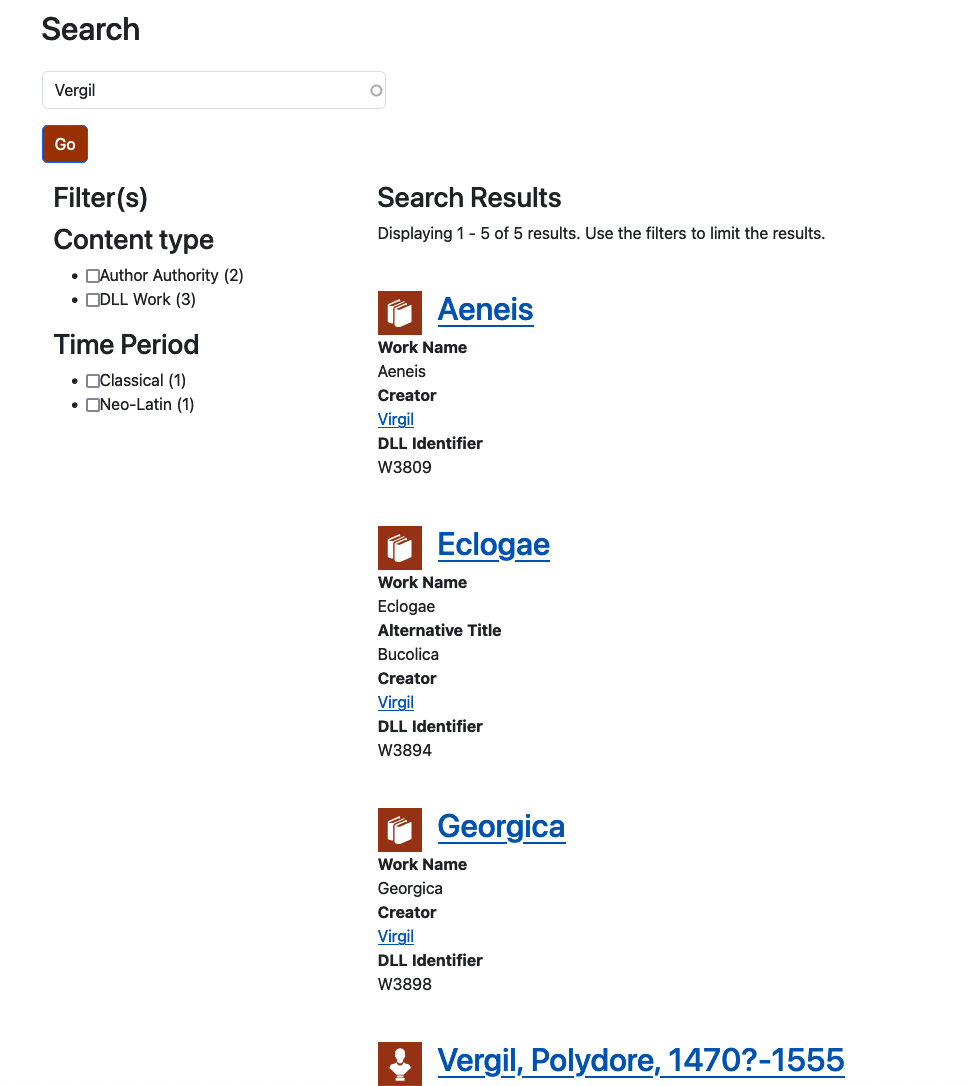
It doesn't look great because I haven't done anything about styling it. That's in the next post.
Takeaways
- The ability to extend a template is a great way to keep your theme's code easy to manage.
- Twig Tweak functions make it really easy to place blocks, views, and other elements.
- Using
ifstatements can give you a lot of control over what is displayed on the screen.